S@R WX Series Head Manual
- shirousaginoel
- 2024年2月18日
- 読了時間: 6分
更新日:7月17日
About the W01X series
The W01X head is a mesh head featuring UV maps optimized for Lelutka EVO X.
Users can wear not only Snow Rabbit's EVO X compatible skins but also BOM skins compatible with EVO X from any shop, providing a wide range of skin options.
Similar to Snow Rabbit's traditional heads, the W01X head comes with numerous makeup layers, allowing customization according to various preferences.
These makeup layers use appliers, enabling third-party skin and makeup creators to create and sell their own appliers.
W01Xヘッドは、Lelutka EVO Xに最適化されたUVマップを採用したメッシュヘッドです。
Snow RabbitのEVO X対応スキンだけでなく、EVO Xに対応したBOMスキンであれば、どのショップのスキンでも装着可能なので、ユーザーは幅広くスキンを選択できるようになりました。またSnow Rabbitの従来のヘッド同様に、多くの化粧レイヤーを持っているため、さまざまな好みに応じた化粧のカスタマイズが可能です。これらの化粧レイヤーはアプライヤー機能を持っており、サードパーティのスキンショップなどが独自のテクスチャーを作成して販売することが可能です。

The compatibility of skins The W01X Head is not compatible with skins previously sold at our store. Skins from Snow Rabbit or other stores are interchangeable, and the skins compatible with this head will display the lel EVO X logo. W01X Head は、当店で以前販売されたスキンとは換性がありません。Snow Rabbitの商品、他店の商品の変わりなく、当ヘッドと互換性のあるスキンは、lel EVO Xのロゴマークが表示されたスキンのみです。
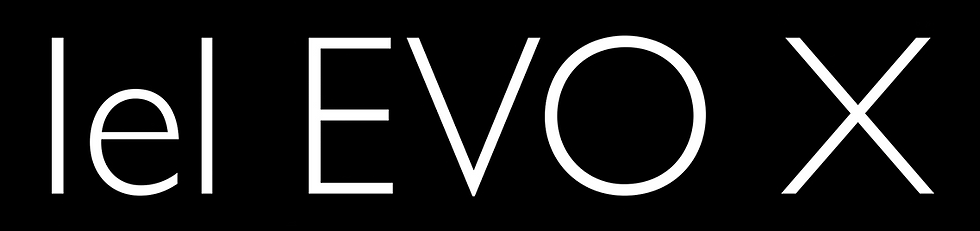
Compatibility of Appliers Regarding appliers such as eyelashes, eyebrow, eyelids, blush, lipstick, eye, etc., there is no compatibility with Lelutka. Appliers compatible with this head will only display the following mark on the product.
eyelashes , eyebrow , eyelids , blush , lipstick , eye 等のアプライアーに関しては、Lelutkaとの互換性はありません。当ヘッドと互換性のあるアプライアーは、下記のマークが表示されたアプライアー商品のみです。

What is an Applier? An "applier" is an item used within Second Life to apply textures that allow individual users to enjoy personalized makeup and appearances on mesh heads and avatars.
These textures are applied to alter features such as eyelashes, eyebrows, eyeshadow, lipstick, as well as skin texture and patterns. By using appliers, users can express their own style and personality, creating unique appearances. Appliers are typically provided in the form of a HUD (Heads-Up Display). 「アプライヤー」とは、Second Life内で使用されるメッシュヘッドやアバターに、
個々のユーザーが個性あふれるメイクアップや外見を楽しむためのテクスチャーを適用するためのアイテムです。例えば、睫毛、眉毛、アイシャドウ、口紅などの化粧や、肌の質感や模様を変えるために使用されます。アプライヤーを使用することで、ユーザーは自分自身のスタイルや個性を表現し、独自の外見を作り出すことができます。アプライアーは通常HUDの形態で提供されます。
Attention Regarding Attachment
Please remove all BOM layers and tattoo layers that you are currently wearing.
The W01X adheres to mesh head with UV maps optimized for Lelutka EVO X.
If you are wearing skins or tattoo layers with UV maps that are not EVO X compatible, including skins from our past collections,there may be significant display issues with the skins.If you encounter display issues, please check this first.
あなたが装着しているすべてのBOMレイヤーやタトゥーレイヤーを外してください。
W01X はのLelutka EVO Xに最適化されたUVマップを採用したメッシュヘッドに準拠しています。
当ショップの過去のスキンも含めてEVO X仕様ではないUV map用のスキンやタトゥーレイヤーを装着している場合、スキンの表示に大きな問題が出る可能性があります。あなたの表示に問題がある場合まず最初にこれを確認してください。 Package Contents ・S@R W01X Head
・S@R W01X Setting HUD
・S@R W01X Animation HUD
・S@R HW01 Tears
・S@R W01X Face Light
・S@R W01X Hair Base
・Facial expression gestures
・Recommended environment ************************************ Setting HUD ************************************
The HUD is divided into the following three areas
1. Link Area
The gear icon is used to select the setting tab.
In the settings screen, you can perform tasks such as initializing the head and deleting scripts.
2. Part Selection Area
When you select the desired makeup parts, all the functions available for the selected parts will be displayed in the control area.
3.Control Area
You can make various settings for each makeup layer or part individually. HUDは下記の3つのエリアに分かれています。
1.リンクエリア
ギアマークは設定画面への移動ボタンです。
設定画面では、ヘッドの初期化、スクリプトの削除などができます。
2.部位選択エリア
設定したい化粧部位などを選ぶと、選択されたパーツで出来る全ての機能がコントロール
エリアに表示されます。
3.コントロールエリア
各化粧レイヤーや部位ごとに様々な設定を行うことができます。

● ON/OFF Button
It toggles the display/visibility of makeup layers or parts. 化粧レイヤーや部位の表示/非表示を切り替えます。

● Texture Selection Button
Switches and displays pre-registered makeup textures on the head. あらかじめヘッドに登録されている化粧テクスチャーを切り替え表示します。

●TINT (Coloring) Function
When registering colors in the six color saving slots, please hold down
the left click.
6つの色保存スロットに色を登録する際には、左クリック長押しをして下さい。

● Switching between BOM Eyes and Applier Eyes (Eyes tab)
BOM Eyes are commonly used, while Applier Eyes offer compatibility with eyes of different colors for each side.
Eyes TabにあるBOM EyesとApplier Eyesの切り替えボタンです。BOM Eyesは一般的に使用され
ますが、Applier Eyesは左右それぞれの異なる色の目に対応しています。

● Elf Ear Animation (Ears tab)
The ear animation selection button is available only when elf ears are selected. エルフ耳を選択した場合のみ、耳のアニメーション選択ボタンが使用可能になります。

● Eyebrow Editing Function
From the HUD, you can adjust the position, angle, and size of the eyebrows.
Additionally, you can also use the standard eyebrow editing features provided by Second Life's system. By combining these options, you can achieve highly
customizable eyebrow editing.
HUDからは眉毛の位置、角度、サイズの調整ができます。
さらにSecond Lifeのシステムに標準で準備されている眉毛の編集も併用できます。
これらを組み合わせることで、自由度の高い眉毛の編集が可能になります。


● Editing Tears Object The tears object is a separate attachment object. Furthermore, it is not a part of the rig object, so it does not follow shape editing. When you edit the shape of the head, you will need to manually align the tears object to the face surface.
On Windows, you can temporarily visualize transparent objects by pressing Ctrl+Alt+T simultaneously. This will assist you in editing your tears.
涙オブジェクトは別装着オブジェクトです。またそれはリグオブジェクトではないので、シェイプ編集に追従しません。ヘッドのシェイプを編集する際に、別途涙オブジェクトを手作業で顔の面に合わせる必要があります。Windowsの場合にはCtrl+Alt+Tを同時に押すことで、透明オブジェクトを一時的に可視化することができます。これは涙の編集を助けてくれるでしょう。




コメント