S@R HW Series Head Manual(English)
- shirousaginoel
- 2023年2月27日
- 読了時間: 4分
更新日:2023年10月27日

■Skin compatibility
The HW series cannot be used with the AW01 skins or products previously sold at our store. An exception is the BOM eyes.
The only skins and products compatible with this head are Snow Rabbit's products and other store's products, that have the following logo:

■Each mesh head has its own UV map.
A UV map is like a texture map applied to an object.
If the UV map is different, there will be a clear difference in how the same texture looks.
(Different UV maps can make a noticeable difference in the way they look even with the same texture).
The HW01 Head has a UV map that is closer to the SL standard UV map.
■ Precautions for wearing the HW01 head
Please remove all BOM layers and tattoo layers you are wearing. The HW Series complies with the SL standard UV map. If you are wearing a non-SL standard UV map (evox, etc.) hair base, there is a possibility that there will be a big problem with the display of the skin. If you have problems with your appearance, please check this first.
■ Package contents
・S@R HW** Head ・S@R HW** Head *texture fast loading*
・S@R Setting HUD
・S@R Animation HUD
・S@R Applier Eyes
・S@R Tears
・S@R Face Light
・Tattoos
・Facial expression gestures
・Recommended sun settings
・S@R HW** Eyebrows
・S@R HW** Shape
■ Precautions for wearing the HW01 head Two types of heads are enclosed.
S@R HW01 Head Head ver1.0.2
S@R HW01 Head texture fast loading
A problem will occur if two heads are installed at the same time.
S@R HW01 Head texture fast loading.
This version improves the loading speed when changing textures.
However, when teleporting or logging into a place with a lot of lag,
a large head may appear for a short time while the head loads.
Please decide which head you want to use.
■ Form of selling
The S@R HW Series Head can be combined with skins and eyes from other stores.
Considering user customization, skins and eye textures are sold separately.
■ Updates
When we update a product, we will send the updated product to the user.
If you do not receive the updated product, or if the product is damaged, touch the update terminal vendor in the shop and click ‘Update’. The product will be sent to you.
■ Head structure
HW01 is a hybrid head consisting of two functions: Bakes on Mesh (BOM) and applier.
Designers, other than Snow Rabbit, can also use the Snow Rabbit HW01 developer kit.
It is possible to freely customize and sell appliers or BoM layers for the parts shown below.

■ About the HUD
Two types of HUDs are enclosed with this product.
1. Animation HUD
Contains functions that are used relatively frequently, such as facial animations.

●ANIMATION Tab
This tab selects the animation to play (multiple selection is possible).
The selected animation will be played in a loop.
By checking HEAD BONE, you select to animate the neck. Unchecking HEAD BONE,
the neck is not animated.
Tears will flow by checking the TEARS option.
* TEARS is a separate wearable object. This must be added.
* Tears appear automatically while playing the SAD animation.
●EXPRESSION Tab
This tab controls the playback of short animations.
You can select: once, every 30 seconds, or every 60 seconds playback mode.
The selected Expression is played only once; every 30 seconds or every 60
Seconds respectively.
Any loop animation selected in the ANIMATION tab will be interrupted and the one
selected in the EXPRESSION tab is played.
●EYE ANGLE Tab
This tab controls the orientation of the eyes.
Please use it when taking pictures.
●OPTION Tab
This tab controls various settings presented below.
CHAT: You can control the playback of the chat animation.
Animates mouth during chat (choose from 3 types of animations)
* Animation and expression movements take precedence.
MOUTH・・・Mouth opening/closing control
Choose how to open your mouth (choose from 6 levels).
* Animation and expression movements take precedence.
EYELIDS・・・control of the opening and closing of the eyelids
(select from 6 levels, 02 ~ 06 with blink)
EYE SIZE... Supports a wide range of eye sizes depending on the shape setting.
Please select L for large eyes and S for small eyes.
FACE LIGHT: Adjust the brightness of the face light (select from 3 levels).
The face light must be added.
●About selection of EYE SIZE
By editing the shape, the eye size changes. With just one type of animation,
you won't be able to close your eyes properly. To prevent this,
we have prepared 3 types of animations, S, M, and L (small, medium and large).
The setting method is as follows.
First, click on S, M, and then L in the EYELIDS section and find the most suitable
one for your eyes. Please remember the most suitable animation size. After this,
deselect the S/M/L buttons in the EYELIDS section.

Next, in the EYE SIZE section, select the appropriate size found at the
previous step.

The eyelid closing angle of all animations on the ANIMATION tab and the
EXPRESSION tab will be changed corresponding to the eye size selected.
※There is no change in the animation of the OPTION tab.
2. Setting HUD
Contains features that you don't use often, such as customizing your avatar.
The Setting HUD is divided into the following three areas.
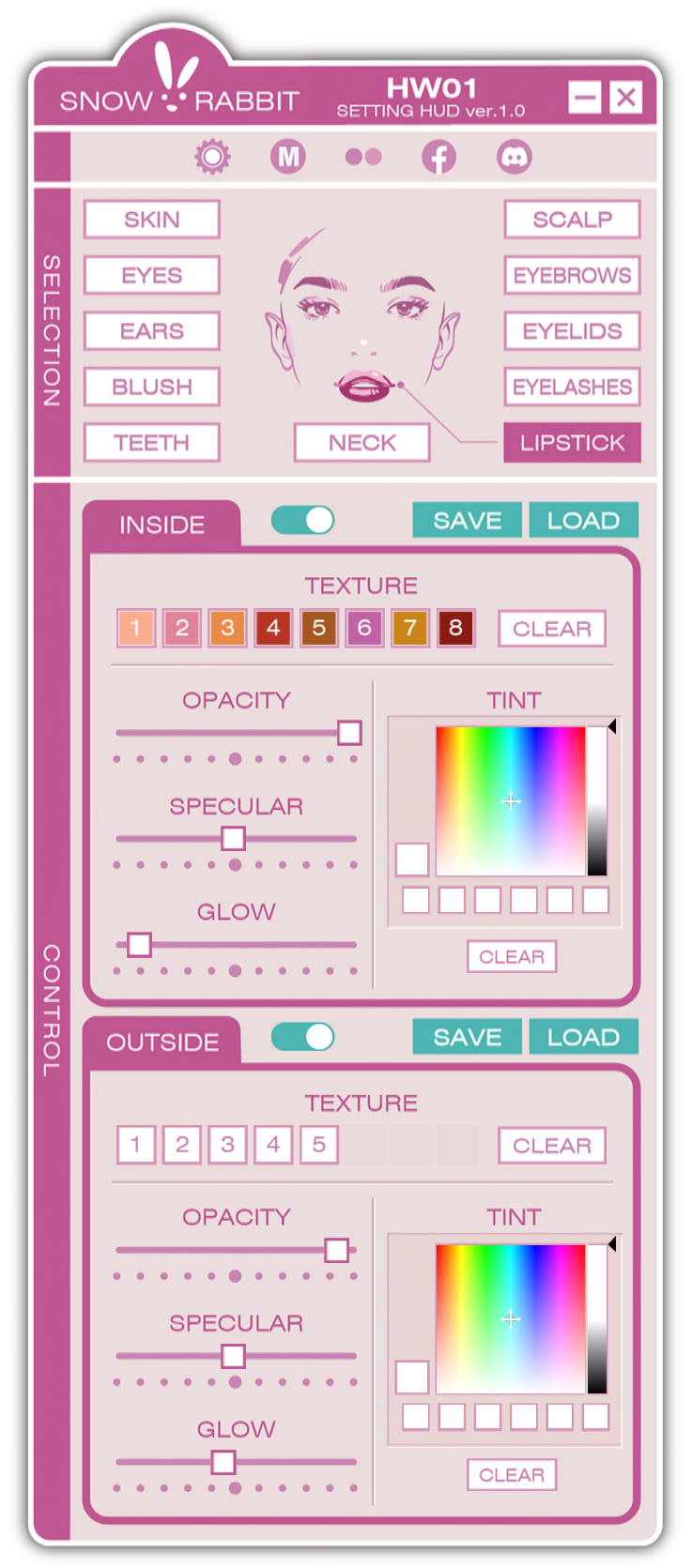
<<< 1. Link area
<<< 2. Selection area
<<< 3. Control area
LIPSTICK is a part with two layers, so the setting areas for the inner part and the outer part are displayed on the top and bottom, respectively.
1. Link area
The gear mark is used to select the setting tab.
On the setting tab, you can initialize the head, delete scripts, etc.
2. Selection area
If you select the cosmetic parts you want to set, all functions that can be performed
on the selected parts are displayed in the control area.
3. Control area

ON/OFF button: Toggles display/hide of cosmetic parts.

Texture selection button
Switches and displays makeup texture that was registered
in advance in the head. Use the CLEAR button to clear the makeup.

TINT (color addition) function
When registering colors in the 6 color storage slots,
please press and hold the left click.

Various setting sliders (opacity, glossiness, glow)
<Attention>
As of March 2023, specular maps and normal maps may appear differently between the official viewer and the Firestorm viewer under some conditions. For this reason, we will refrain from using specular maps and normal maps for cosmetic parts for the time being.
For this reason, parts other than the skin and eyes will not change in appearance even if you operate the specular slider. Please think of this function as a future function where the official viewer and Firestorm viewer specifications are unified.
Please visit this page for more information.


コメント